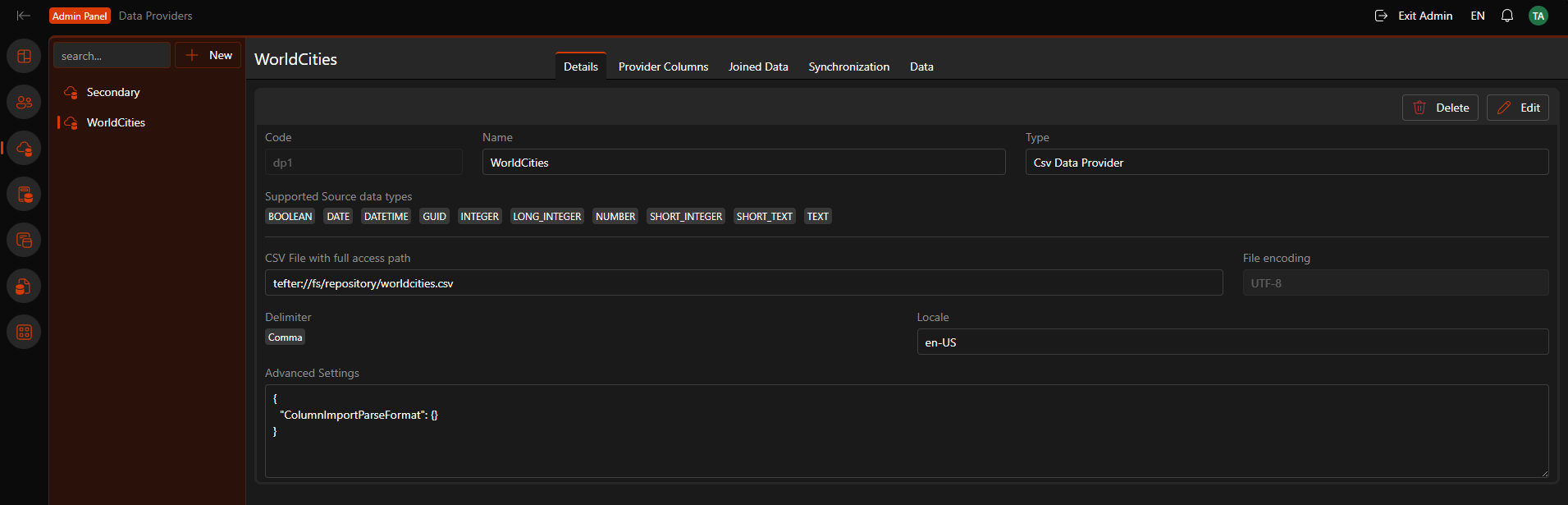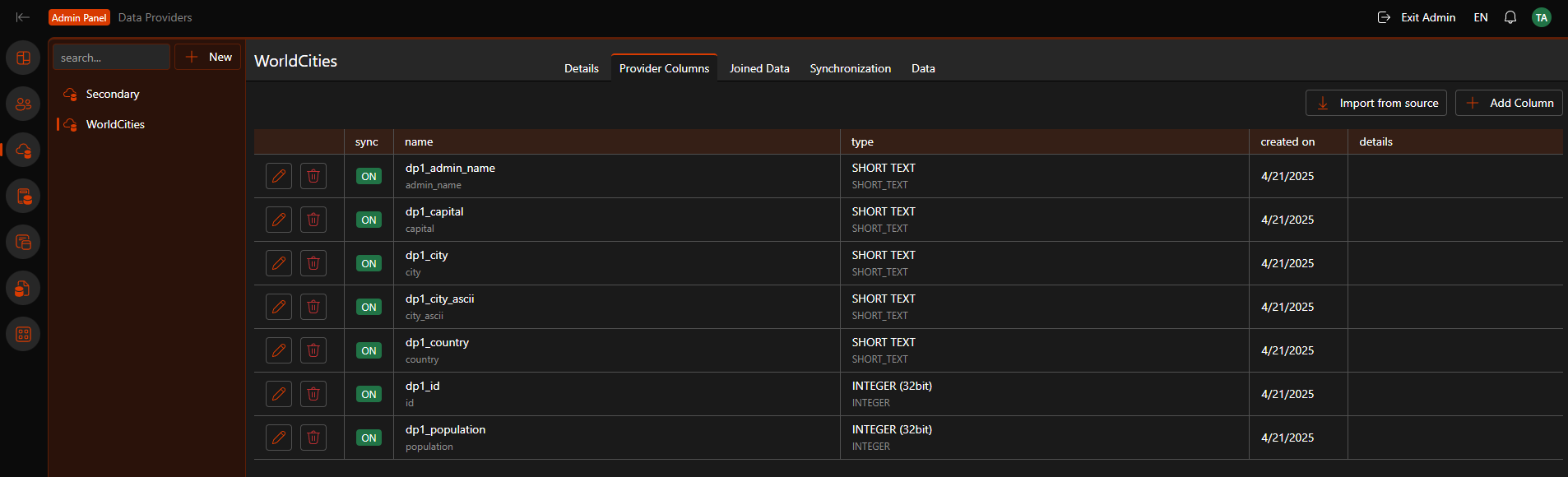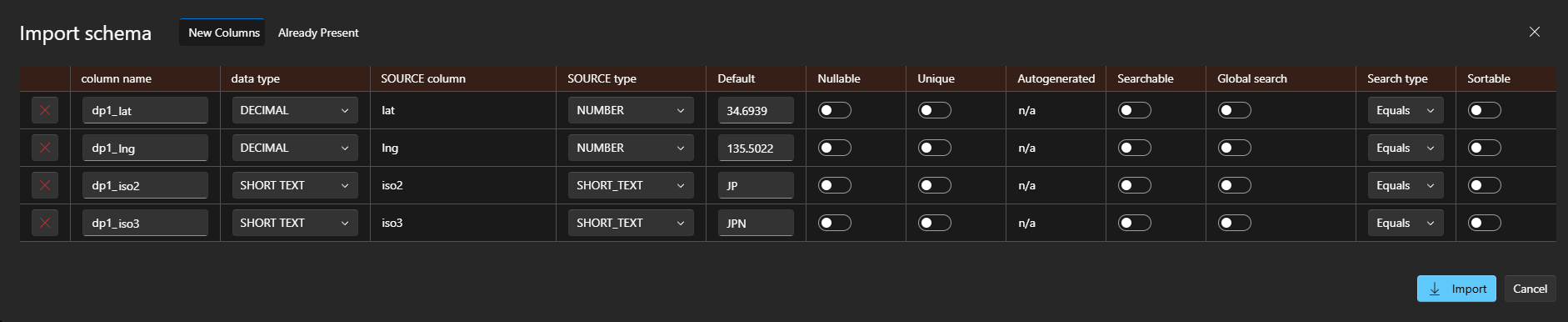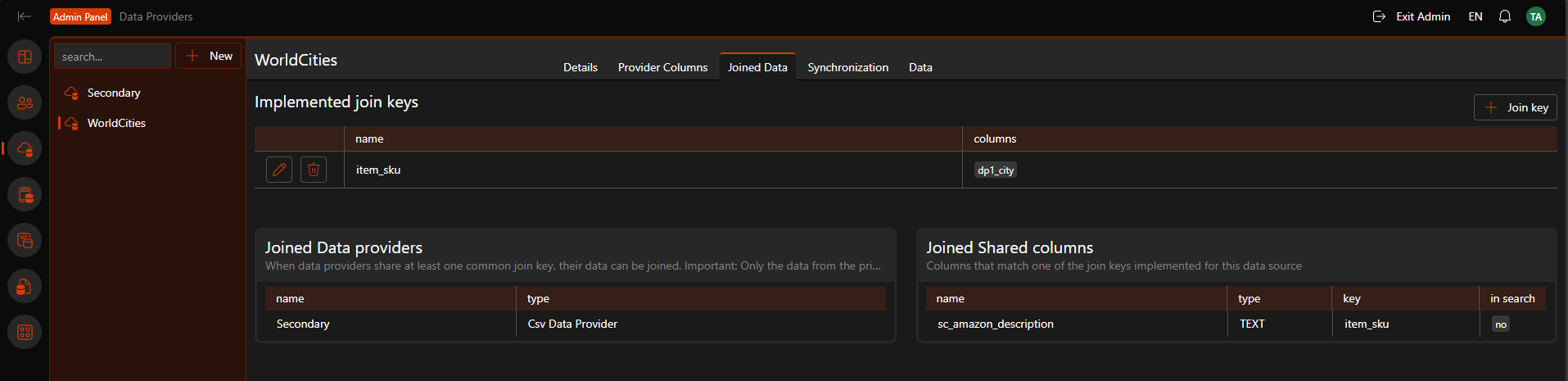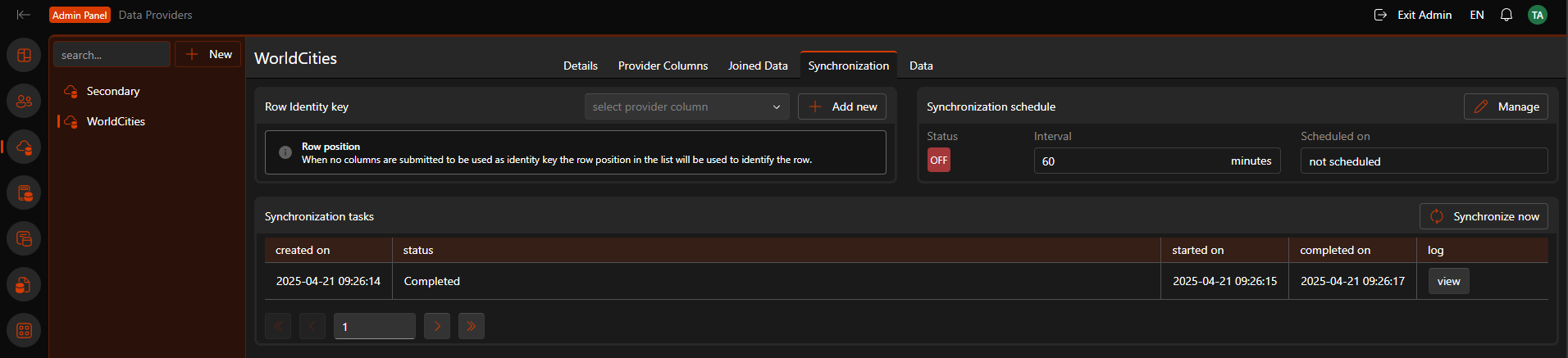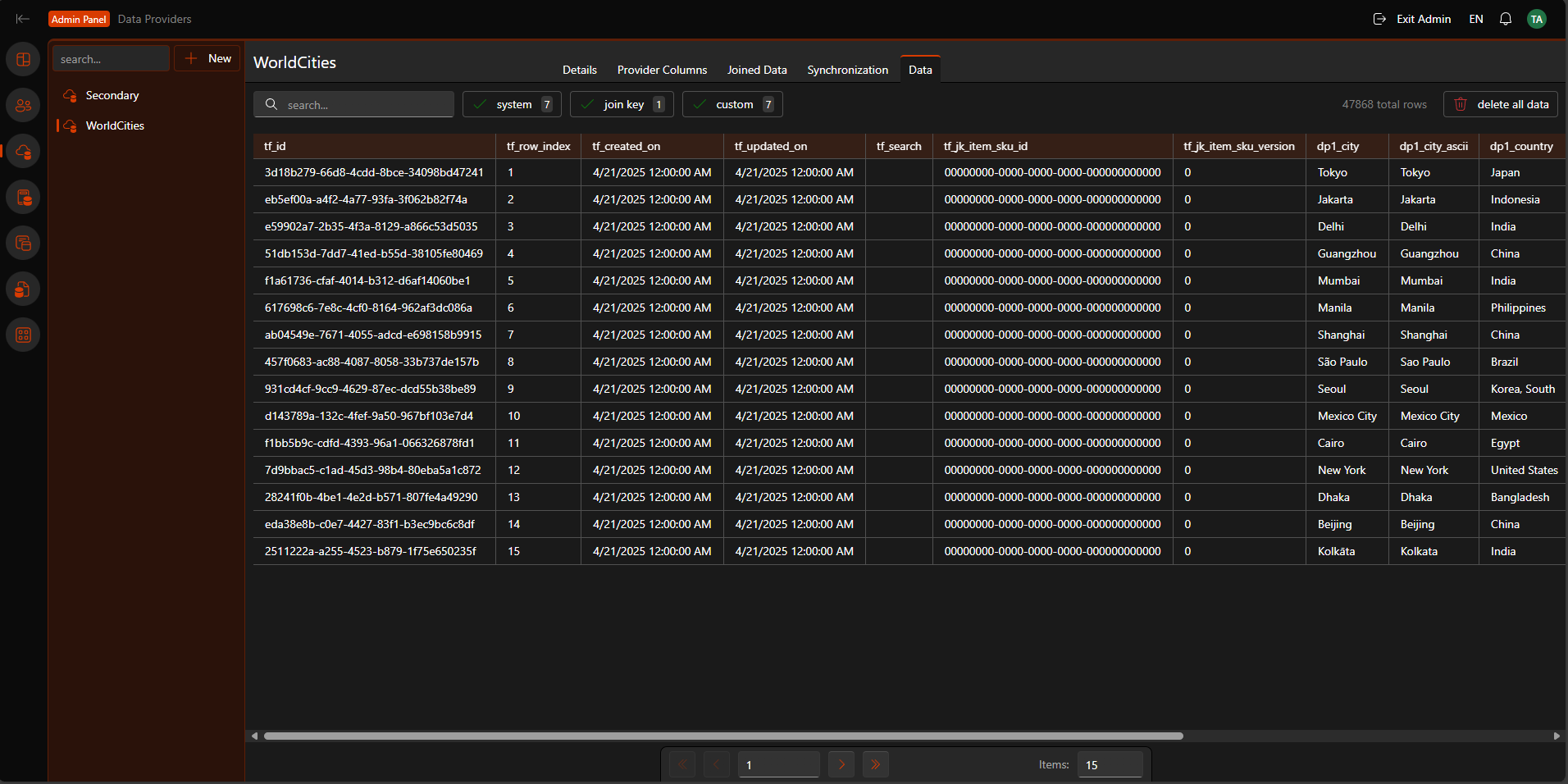Data Providers
Overview
Data providers facilitate team collaboration by defining the data source, import process, storage structure, and synchronization rules, thus making external data accessible within the application.
Data provider list
Administrators can review available data providers by navigating to Admin > Data Providers within the system.
Create new
The available data source types for adding data providers vary based on installed add-ons. By default, "CSV file" and "MSSQL connection" source types are provided. To create a new data provider, click the "New" button and complete the details in the modal window.
Provider Details
To review a provider's details and advanced settings, navigate to the Data Provider List page and select the desired provider from the side menu. You will not be able to change the type of an existing data provider.
Data Columns
A data provider must define its required data columns, which can be a subset of the data source's columns if that better suits your needs.
There are two options for adding columns:
- one by one: by pressing the "Add column" button.
- bulk import: by pressing the "Import from source" button. The system will attempt to parse the data and suggest columns.
Important properties to check:
- SOURCE type: incorrect selections can lead to future data synchronization failures, requiring column deletion and recreation for correction.
- Nullable & Default: double check if column data can be nullalbe and if not, set the proper default value
- Searchable, Global search and Search type: specifying whether the column will participate in local or global search and sorting operations.
Joined Data
This section displays the join keys implemented by the data provider. Join keys are used to establish relationships between records or use shared columns. Shared columns are data columns that can be used by multiple data providers. A shared column is applied to a data provider if its join key matches a provider's join key by name. All applicable columns are displayed in the list.
Synchronize Data
A important aspect of synchronization is defining a unique identifier for each record within the data. If no key is specified, the row's index in the data will be used as its unique identifier.
Provider Data
This section allows you to review the current dataset managed by the data provider. It also displays system columns automatically added by Tefter.bg.
Delete data provider
Deleting a data provider will remove all data directly associated with it, but will not affect data in shared columns or other related items.